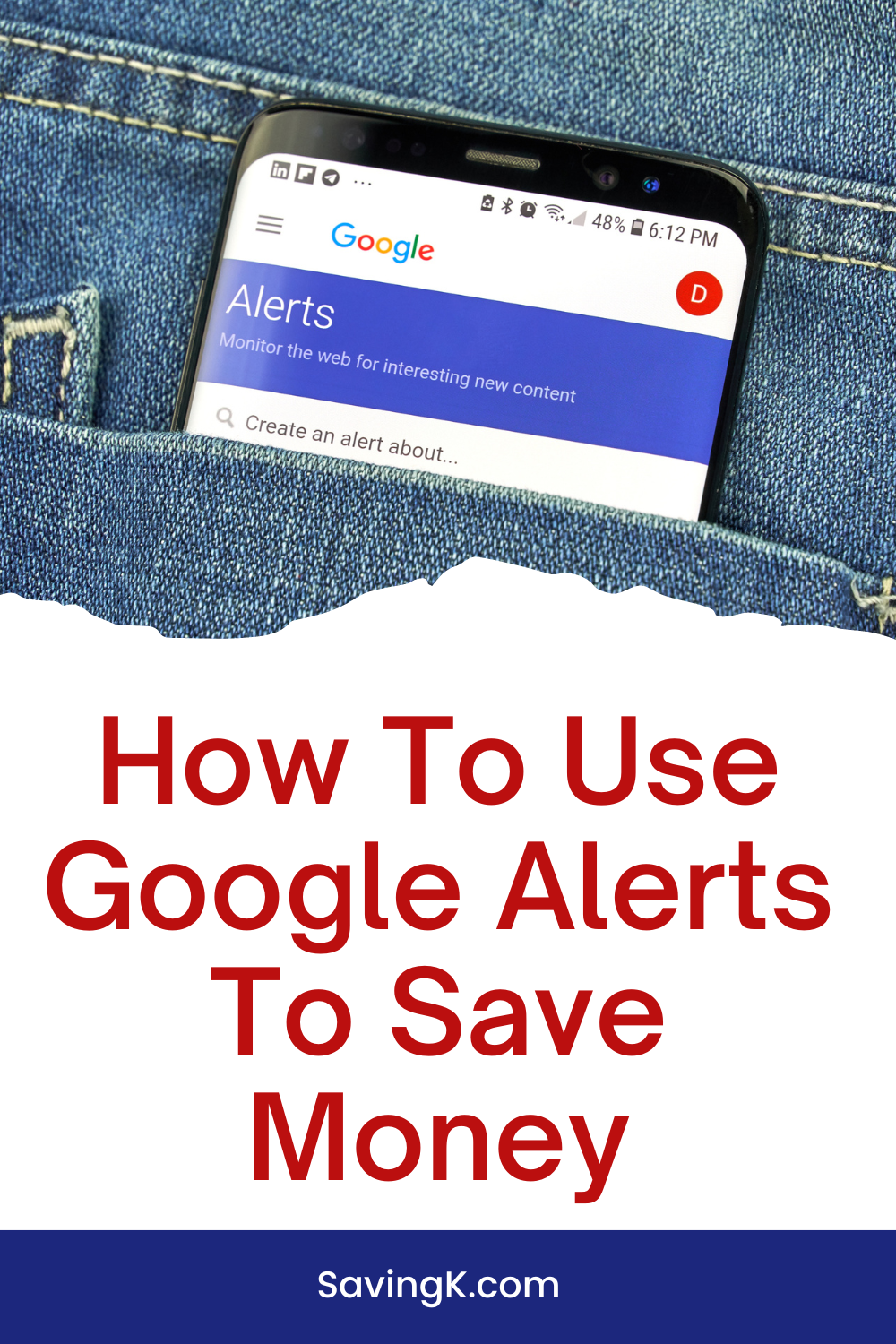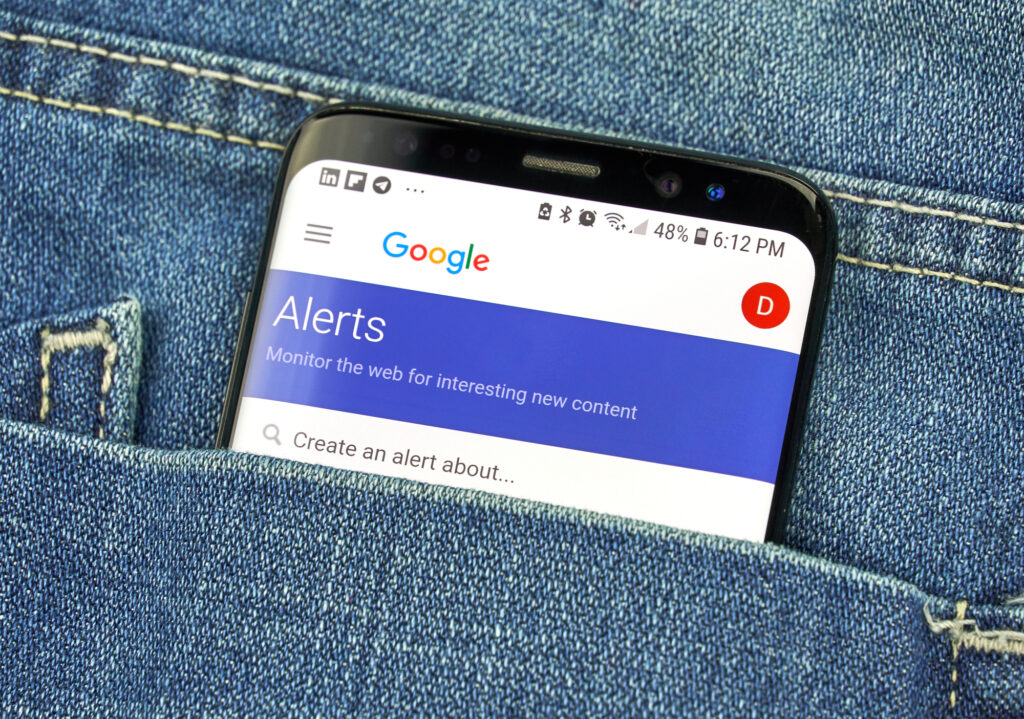If you’re anything like me, you probably use Google on a daily basis. But did you know that in addition to helping you stay up-to-date on the topics you’re most interested in, the search engine’s free “Alerts” feature can be a powerful tool for saving money?
Google alerts are a great way to be made aware of the latest trends, news headlines, and things that you are into, but did you know that you can use Google alerts to save you money? If you haven’t thought about using this feature in this way before here is how to use Google alerts to save money.
Contents
What Are Google Alerts?
Google Alerts is a simple, free tool that can be used in a number of ways to help you save money on most of the things you buy online.
How To Create A Google Alert
First, here are the simple steps to create a Google Alert.
- Go to Google.com/alerts
- In the search box, enter the keyword you want alerts for (Nike, for example).
- Under “Show Options,” choose your alert settings from the following options.
- How often: You can choose daily, weekly or real-time.
- Sources: You can choose from news, blogs, websites and a few other options. In most cases, you should go with “Automatic,” which will send you the widest array of results.
- Language.
- Region.
- How many: You can choose to receive all the results or “only the best.” With the second option, Google will filter out results it thinks are spammy or low-quality.
- Deliver to: You can choose to have the results sent to your email address, or you can get a link for an RSS feed if you use an RSS or news reader.
- Once you’ve set your options, click “Create Alert.”
That’s all there is to it! Note that below the settings list is a preview of the type of results your alert will produce. If you’re not happy with what you see there, you can change the setting to make them more or less inclusive.
3 Ways To Save Money With Google Alerts
Google Alerts has two especially powerful ways to help you save money. Here are specific instructions for leveraging them.
1. Get Target Price Notifications
This is the most powerful way to use Google Alerts to save money, and perhaps the best-kept secret about using the tool.
Google can do more than just read text. You can also format your search to give it specific commands. And one of those commands allows you to request notifications about products within a price range of your choosing.
Here’s the command:
“Product Name Product Features $X00..$Y00”
Note: The command must be in quotes and have two dots between the prices.
How can this save you money? Google Alerts allows you to set a price target for an item you want to buy.
Let’s say the Nike product you’ve had your eye on costs $75, but you only want to pay $50. In that case, you can set your command with the dollar amounts of $25..$50. When Google detects a new or updated web page that features an Nike product within that price range — as the result of a sale, for example — you’ll get an alert in your inbox.
Here, your command string would be:
“Nike $25..$50”
Of course, this would mean you’d get notifications about every Nike product within that price range. Fortunately, you can also add product features to your command.
For example, let’s say you’re in the market for a specific Nike Air Zoom Pegasus 39. Simply add product specifics as follows:
“Nike Air Zoom Pegasus 39 $X00..$Y00”
Note that in late 2019, Google Shopping launched a dedicated price tracking feature. When you clicked on an item in Google Shopping results, there was an option that allowed you to track the price and get an alert if it went down. Unfortunately, this feature was suspended — leaving the Google Alerts method described as your best option to save money.
Back in the day, you used to have to go around different stores to find the best deal. Online shopping changed this but Google Alerts have made it simpler to ensure that you are purchasing a product for the best possible price. First up, set up the alert for the specific item you are wanting, including the color and price. Any details you have. Then see the results follow. You can set the alert based on the price. Be mindful that you will need to take into account the shipping price before making the final purchase.
Sometimes you may have a particular purchase in mind. Perhaps you need a specific toy, games console, garden furniture, for example. You can set up a Google Alert to notify you when the price drops. Set up your alert and cover the pricing boundaries from $0 to the highest price it has been. Then set the alert to notify you when there is a change as it happens. This will help you to know when the price is dropped and to get the best possible price. This Google Alert works well for more expensive items that you might be wanting to purchase.
2. Find Coupons and Promo Codes
Another great way to use Google Alerts to ensure you are getting a good deal is to set up an alert for a store and use keywords like “Free shipping”, Freebie”, “Sale”, and “Discount code.” This means that you will be notified when deals are in play, and you can then be assured that you are getting the best possible deal at the time. Plus this is a great way to make purchases only when there are sales and discount codes applicable. You can set this alert up for a few different stores to get the most out of your purchase.
There are various sites that will show you coupons and promo codes for a particular item, brand or store, but if you’ve ever used one, you know they can be frustrating. Often, you’ll find that the coupons (and particularly the promo codes) are expired when you try to use them at checkout. Because Google Alerts arrive in real-time (depending on your settings) the information is very up-to-date and you won’t get as many of those expired coupons and discount codes.
One option is to set up Google Alerts for a specific item, such as the Nike Air Zoom Pegasus 39, and get alerts from all across the web.

For example, the search phrase Nike Air Zoom Pegasus 39 Coupon Code will return results that contain all of those words in any combination. (If you put the phrase in quotes, you’ll only get results that are an exact match.)
Another option is to request results from specific stores.
To accomplish this, you’ll need to use the “OR” command, as follows:
“Nike Air Zoom Pegasus 39” Sale DICK’S Sporting Goods OR REI OR Nordstrom
In this example, we’re telling Google to send us any results that contain…
- The exact phrase “Nike Air Zoom Pegasus 39”
- The word “sale”
- And either the words DICK’S Sporting Goods, REI or Nordstrom
If we didn’t use the “OR” command, Google would only notify us of results that contained all three of those stores.
You can also search for new mentions of a phrase on a particular site using Google Alerts. For example, the below search would provide you with an alert any time there’s a mention of the word Nike on SlickDeals.net:
Site:slickdeals.net Nike
3. Read Product Reviews
It is often the case that you are making a considered purchase but you might have a couple of different models or options in mind. This is when you may want to look for product reviews to see which model comes out on top. You can use Google Alerts for this by adding the make and model of the thing you want to purchase and then “product review.” You can do this separately for each item you are wanting to see a review for, or collectively set up one Google Alert with all of the information. You will then be notified as product reviews come in. Helping you to make your mind up as to whether this is the right purchase to make.
Google Alerts Tips
- Set up a dedicated email address for online shopping. If you use your work or personal email for Google Alerts, you may end up wading through tons of messages clogging up your inbox. Google makes it easy for users to be logged into two Gmail accounts simultaneously, so you can check your regular account and the account you use for Alerts at the same time.
- Always use a cash-back portal before placing your order. When you use a cash-back portal like Swagbucks for your online shopping, you can save even more money! The site is free to use and shoppers can save as much as 20% on purchases from dozens of retailers.
- Use a cash-back rewards credit card to pay for your purchases. Doing so can save you typically between 1-5% for each dollar you spend.
Summary
Google is a big part of our lives now. And although we use the site for everything under the sun, few people know of this great money-saving hack.
Hopefully, these tips will help you to use Google alerts to save money.